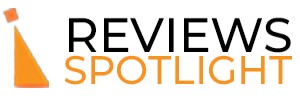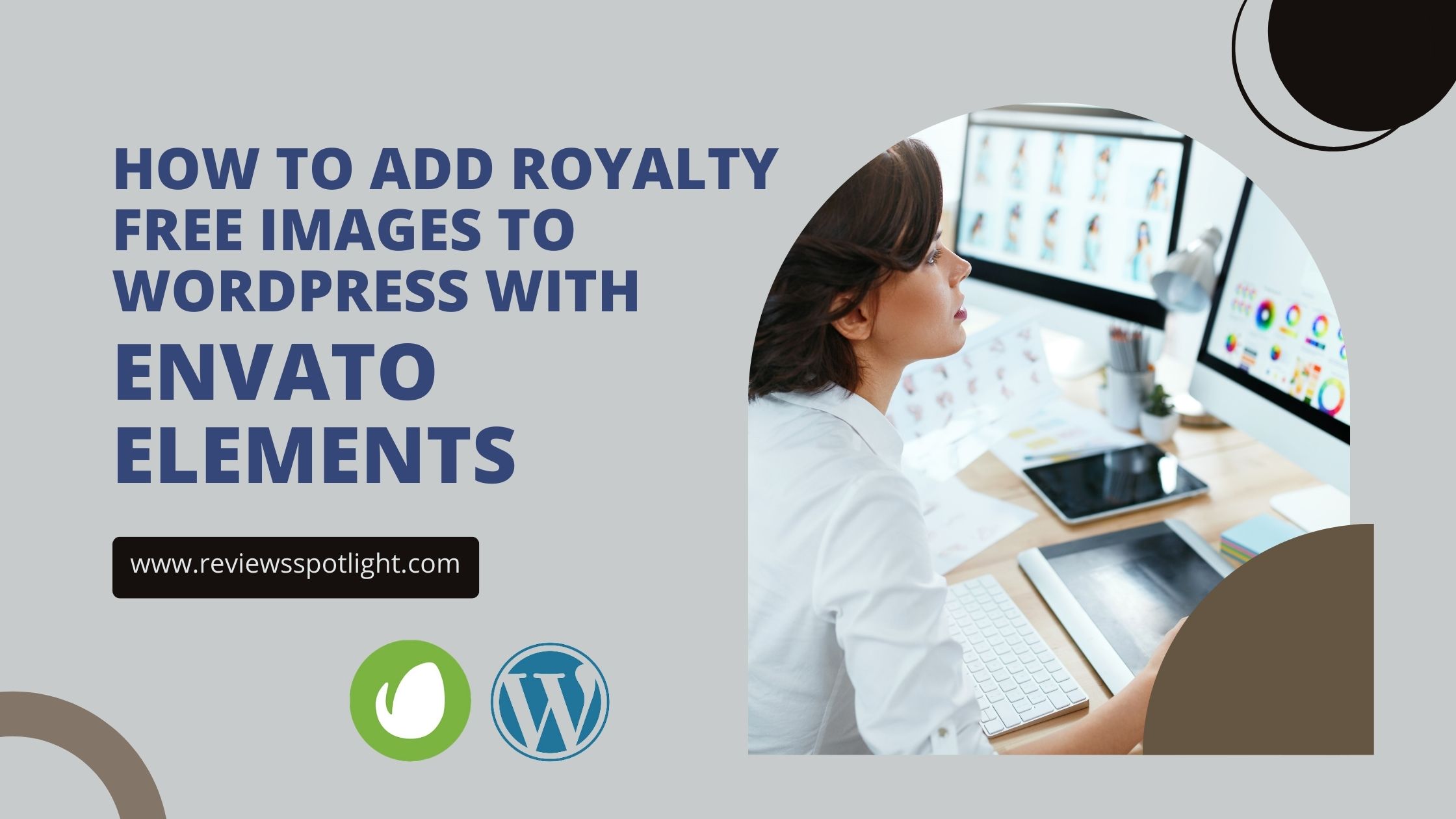How to Add Royalty Free Images WordPress Envato Elements In the digital sphere, it is important to include high-quality images on your WordPress website in a day where visual impact is paramount.
Envato Elements offers a huge range of royalty-free images, making it an invaluable resource for content creators. This guide presents a careful process for seamlessly integrating Envato Elements images into your WordPress content.
Whether you’re an experienced webmaster or a newbie blogger, this step-by-step tutorial will ensure you use Envato Elements to their full potential. Explore registration, image selection, and seamless uploading.
When necessary, we will also address attribution while insisting on compliance with licensing terms. By the end, you’ll have the expertise to enhance the visual appeal of your WordPress website, effectively engaging and informing your audience.
What’s in this article?
- 1 What is Envato Elements?
- 2 How to Add Royalty Free Images WordPress Envato Elements?
- 3 How to Get Royalty Free With Envato Elements?
- 4 Use Envato Elements to Add Images to WordPress Today:
- 5 FAQs: How to Add Royalty Free Images to WordPress with Envato Elements
- 6 Conclusion: How to Add Royalty Free Images to WordPress with Envato Elements
What is Envato Elements?
Envato Elements is a subscription-based platform renowned for its comprehensive repository of digital assets and creative resources tailored to diverse digital projects.
This esteemed platform grants users access to an extensive assortment of high-caliber, royalty-free content, encompassing images, templates, graphics, videos, audio, fonts, web templates, and 3D assets.
These invaluable resources empower users, including designers, content creators, web developers, and businesses, to elevate the quality and visual appeal of their digital endeavors.
Envato Elements operates on a subscription model, facilitating unlimited downloads of these assets without the encumbrance of additional fees or licensing constraints. It stands as an indispensable resource for those seeking to enhance their creative and digital pursuits.
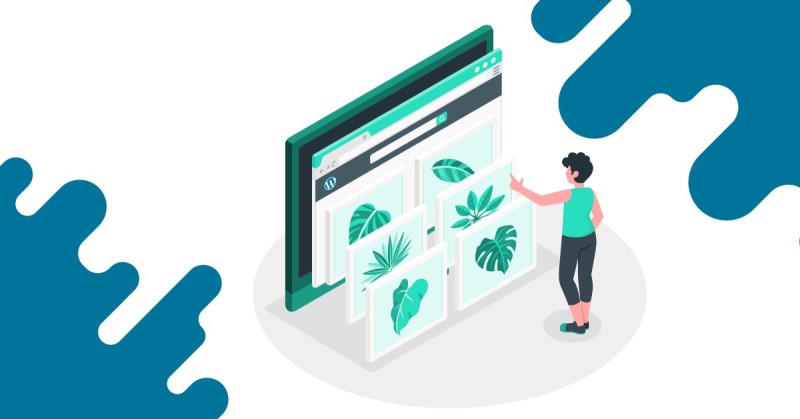
How to Add Royalty Free Images WordPress Envato Elements?
Adding royalty free images to WordPress using Envato Elements is a great way to enhance the visual appeal of your website.
Step 1: Registration on Envato Elements
- Commence by visiting the Envato Elements website.
- If you do not possess an existing Envato Elements account, kindly proceed to register for one. A subscription is required to access the extensive repository of royalty free images.
Step 2: Image Search
- Upon successful login, utilize the search bar to initiate your quest for images that align with the thematic essence of your WordPress website.
- You have the option to input specific keywords, explore predefined categories, or employ filters to refine your search results.
Step 3: Image Selection and Download
- Identify an image that suits your requirements and preferences.
- Access the image details page and initiate the downloading process by selecting the “Download” option.
- Opt for the appropriate licensing type, typically the “standard” license.
- The selected image will then be downloaded to your local device.
Step 4: Image Upload to WordPress
- Access your WordPress administrative dashboard and authenticate your login credentials.
- Navigate to the specific post or page where you intend to incorporate the chosen image.
- Locate and click on the “Add Media” button situated above the post editor.
Step 5: Image Upload Process on WordPress
- Within the WordPress media library, navigate to the “Upload Files” tab.
- Click the “Select Files” button and designate the image you previously downloaded from Envato Elements.
- Following the successful upload, you may proceed to input essential image details such as title, alt text, and caption.
- Conclude the process by selecting the “Insert into post” button, thereby integrating the image within your post or page content.
Step 6: Verification of Image Placement
- The selected image will now be seamlessly incorporated into your post or page at the cursor’s location.
- You retain the option to click on the image for potential resizing or alignment adjustments.
- To assess the image’s visual compatibility with your website, it is advisable to preview your post or page.
Step 7: Content Publication or Update
- Should you find the image placement satisfactory, you may proceed to publish your post or update the page accordingly.
- Subsequently, the royalty-free image procured from Envato Elements will form an integral component of your WordPress content.
Step 8: Attribution (If Required)
Certain royalty free images accessible on Envato Elements may necessitate attribution as per the licensing terms. We recommend meticulously reviewing the licensing details for each image.
If attribution is a requisite condition, ensure the inclusion of the appropriate credits within your content.
Also Read : Placeit vs. Envato Elements: What’s the Difference?
How to Get Royalty Free With Envato Elements?
Acquiring royalty-free resources from Envato Elements is a straightforward process. Here’s a step-by-step guide:
Step 1: Installation of Envato Elements
- To begin your journey with Envato Elements and access its extensive collection of royalty-free assets, you need to install the platform. Follow the subsequent steps to get started.
Step 2: Account Creation
- Initiate the process by visiting the official Envato Elements website.
- Locate and click on the “Sign In” or “Create Account” button, depending on your current account status.
- Provide the requisite information for account creation. This typically includes your full name, email address, and the creation of a secure password.
- Thoroughly complete the registration process and proceed to log in to your freshly established Envato Elements account.
Step 3: Accessing Free Template Kits and Blocks
- Upon successful login, navigate the Envato Elements platform to explore its vast repository of resources.
- Direct your attention to the “Template Kits & Blocks” section or employ the search functionality to pinpoint templates and blocks tailored to your project’s requirements.
- Delve into the available options and, upon identifying a template kit or block that aligns with your project goals, click on it to access additional details.
- Depending on the licensing terms associated with the specific resource, you may have the opportunity to download it at no cost, or it might be encompassed within your Envato Elements subscription.
- Initiate the acquisition process by selecting the “Download” or “Get Started” option, thereby granting you access to the chosen template kit or block for utilization in your creative endeavors.
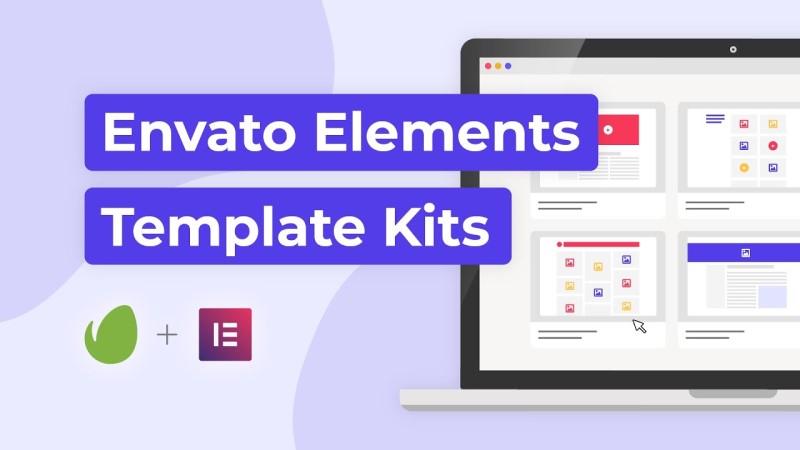
Import a Template Kit:
When using Envato Elements with WordPress, you have the option to import template kits. These kits are pre-designed collections of templates, including pages, blocks, and elements, that you can import into your WordPress website. They are a convenient way to quickly set up and customize your site with professionally designed templates.
Import a Block:
Envato Elements also allows you to import individual blocks. Blocks are specific sections or components of a webpage, such as a hero section, testimonials, or a call-to-action. You can import and add these blocks to your WordPress pages to enhance their design and functionality.
Other Options:
Beyond template kits and blocks, Envato Elements offers various other resources, including royalty free images, graphics, videos, audio, and more. You can explore these options to enrich your website with high-quality media and design elements.
Also Read : Is Envato Elements Worth It?
Use Envato Elements to Add Images to WordPress Today:
Envato Elements provides a seamless way to integrate images and other creative assets into your WordPress site. Whether you need photos for your blog posts, graphics for your webpages, or videos for your multimedia content, Envato Elements offers a vast library of resources to enhance your WordPress website.
FAQs: How to Add Royalty Free Images to WordPress with Envato Elements
Q1. Is Envato Elements free to use?
A1. No, Envato Elements requires a subscription. You need to sign up for a paid subscription to access its library of images and other digital assets.
Q2. Can I use Envato Elements images for commercial purposes?
A2. Yes, in most cases, you can use Envato Elements images for commercial purposes. However, it’s essential to review the licensing terms for each image to ensure compliance, as some may have specific requirements.
Q3. Do I need to attribute images downloaded from Envato Elements?
A3. Attribution requirements vary depending on the image’s licensing terms. Always check the licensing details for each image you use.
Q4. Are there other types of content available on Envato Elements besides royalty free images?
A4. Yes, Envato Elements offers a wide range of digital assets, including templates, graphics, videos, audio, fonts, web templates, 3D assets, and more. It’s a versatile platform for enhancing your web projects.
Q5. Are Envato Elements images compatible with all WordPress themes and plugins?
A5. Yes, Envato Elements images are compatible with most WordPress themes and plugins. They can be inserted into posts and pages using the standard WordPress media library and editor, making them compatible with virtually any website setup.
Conclusion: How to Add Royalty Free Images to WordPress with Envato Elements
In conclusion, the integration of Envato Elements into your WordPress website offers a valuable solution for the seamless inclusion of high-quality, royalty-free images. By adhering to the steps outlined in our guide, users can efficiently import these images into their posts and pages, augmenting the visual appeal and engagement of their online content. Envato Elements, with its extensive library and user-friendly interface, caters to a diverse range of themes and purposes, making it a valuable asset for bloggers, businesses, and web designers. This resource empowers individuals to enhance their online presence and leave a lasting impact on their audience through visually captivating imagery.